How to use Airpods : A Comprehensive Guide
AirPods have revolutionized the way we experience audio, offering wireless convenience and impressive sound quality. Whether you’re a new owner or looking to get the most out of your AirPods, this guide will walk you through everything you need to know about using these popular wireless earbuds.
1. **Pairing Your AirPods:**
To begin using your AirPods, make sure they are charged and then follow these steps:
– Open the AirPods case near your iPhone or other compatible device.

– all setup animation will appear on your device’s screen. Tap “Connect” to pair your AirPods.
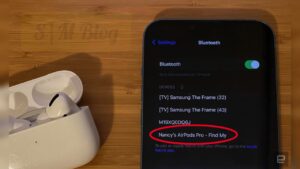
– Once paired, your AirPods will automatically connect to your device whenever they are in close proximity and Bluetooth is enabled.

2. **Basic Controls:**
Familiarize yourself with the various controls for your AirPods:
– Double-tap on either AirPod to activate Siri or customize the controls in your device’s settings.

– Remove one AirPod to pause playback or to answer an incoming call.
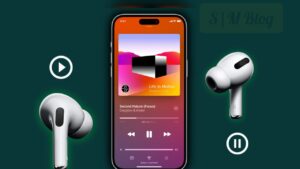
– Place the AirPod back in your ear to resume playback or end the call.

3. **Using AirPods with Siri:**
AirPods make it easy to interact with Siri without having to take out your device. You can:
– Activate Siri by saying “Hey Siri” or double-tapping on an AirPod.
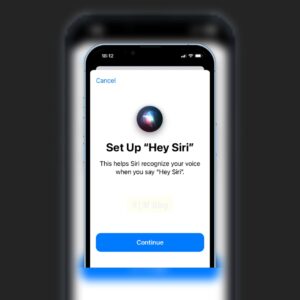
– Ask Siri to adjust the volume, skip tracks, make calls, and more.
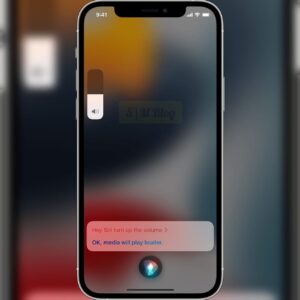
4. **Switching Between Devices:**
Your AirPods are designed to seamlessly switch between devices connected to the same iCloud account. To switch:
– Select your AirPods from the audio output options on your desired device.
5. **Battery Life and Charging:**
Keep AirPods charged for uninterrupted usage:
– AirPods provide around 5 hours of listening time on a single charge.
– The charging case will provide multiple charges, extending the total time useage.
– Monitor the battery life on your device or in the Notification Center.
6. **Customization and Settings:**
Personalize your AirPods experience:
– Go to your device’s Bluetooth settings to rename your AirPods.

– Customize the double-tap actions for each AirPod (play/pause, skip, previous, etc.).
– Enable Automatic Ear Detection to pause playback when you remove an AirPod.
7. **Firmware Updates:**
Apple continue releases firmware updates to improve performance. Keep your AirPods up to date:
– Ensure your AirPods are connected to your device correctly.
– Updates are installed automatically when the AirPods are in their charging case and connected to Wi-Fi.
8. **Taking Care of Your AirPods:**
Maintained longevity and performance of your AirPods:
– Clean the AirPods and case regularly to prevent dirt and grime buildup.
– Store them in their case when not in use to prevent damage and loss.
– Avoid exposing your AirPods to extreme temperatures or liquids.
AirPods offer a convenient and high-quality audio experience for users. By following this guide, you’ll be able to seamlessly pair, use, and customize your AirPods to suit your preferences. Whether you’re on a call, listening to music, or interacting with Siri, these wireless earbuds are designed to enhance your everyday audio experience.

